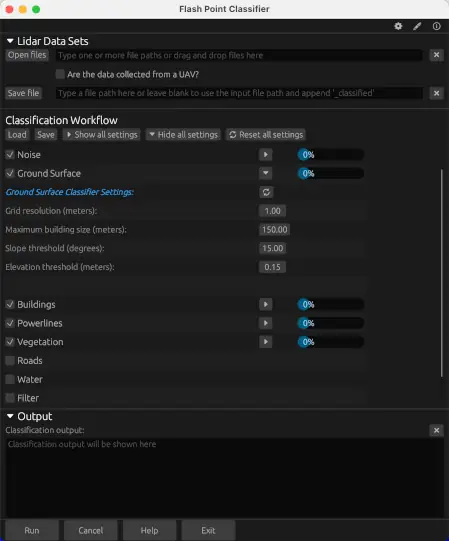Windows installation instructions
To install Flash Point Classifier on MS Windows, download the appropriate binary file for your system (the one
marked for MS Windows) using the links below. The download for Windows is a zip file. Save the
downloaded file to your computer and decompress (unzip) the file using what ever decompression
software is available on your computer. For Windows, the uncompressed file will contain a folder. Place
this folder in an appropriate directory on your system (likely not the Downloads folder), such as
an applications directory. FPC doesn't have any dependencies and therefore you do not need to use an
install program to use it. Open the folder and double-click on the binary executable file,
flash_point_classifier.exe. You may wish to create a shortcut to this executable
file to make accessing the software easier in the future. Notice that the folder containing the FPC
executable file also contains a sub-directory with the user manual.
Importantly, on certain systems, it may be necessary to grant permission to run the software and possibly
grant an exemption for use with your virus checker. Windows may display a security warning if the app is not
from the Microsoft Store. You may need to choose to "Run anyway". It might require specific permissions to
access certain features or files on your system. For example, FPC will want to have the ability to select input
files from your directory system and to open a browser to display help documents. Therefore, you may need to
grant these permissions during the first run.
MacOS installation instructions
To install Flash Point Classifier on MacOS, download the appropriate binary file for your system using the links
below. The download for MacOS is a disk image file. Save the downloaded file to your computer. The disk image
file should mount automatically, or you may need to double-click the file in Finder. Once mounted, you simply need to drag
the Flash Point Classifier icon to your Applications folder, a shortcut for which should appear in the same
folder in Finder.
Importantly, it may be necessary to grant permission to run the software on your system. MacOS's Gatekeeper may display a
security warning when you first try to launch it or when you try to use the installer (dmg). We are currently in the
process of sorting out Apple approved code signing to simplify this installation process, but for the time being, you
may need to manually tell MacOS to allow the app to run. To do this, follow this process:
- Locate the App: Find the downloaded app file in your Downloads folder or wherever you saved it.
- Open via Security & Privacy: Go to System Settings > Privacy & Security. Scroll down to Security and
find the "Allow apps downloaded from" section. This is hidden by default and requires using the Terminal.
- Using Terminal (If needed): Open Terminal (found in Applications/Utilities). Enter the command
sudo spctl --master-disable. Enter your password when prompted (it won't be visible while typing).
Restart your computer. Go back to System Settings > Privacy & Security > Security. You should now see the
"Anywhere" option.
- Open the App: After selecting your preferred security setting, you can now open the app. If you see a warning
about the app being downloaded from the internet, you can choose to open it anyway. If you're still having
trouble, right-click (or Ctrl-click) the app and select "Open". You may need to confirm that you want to open
the app.